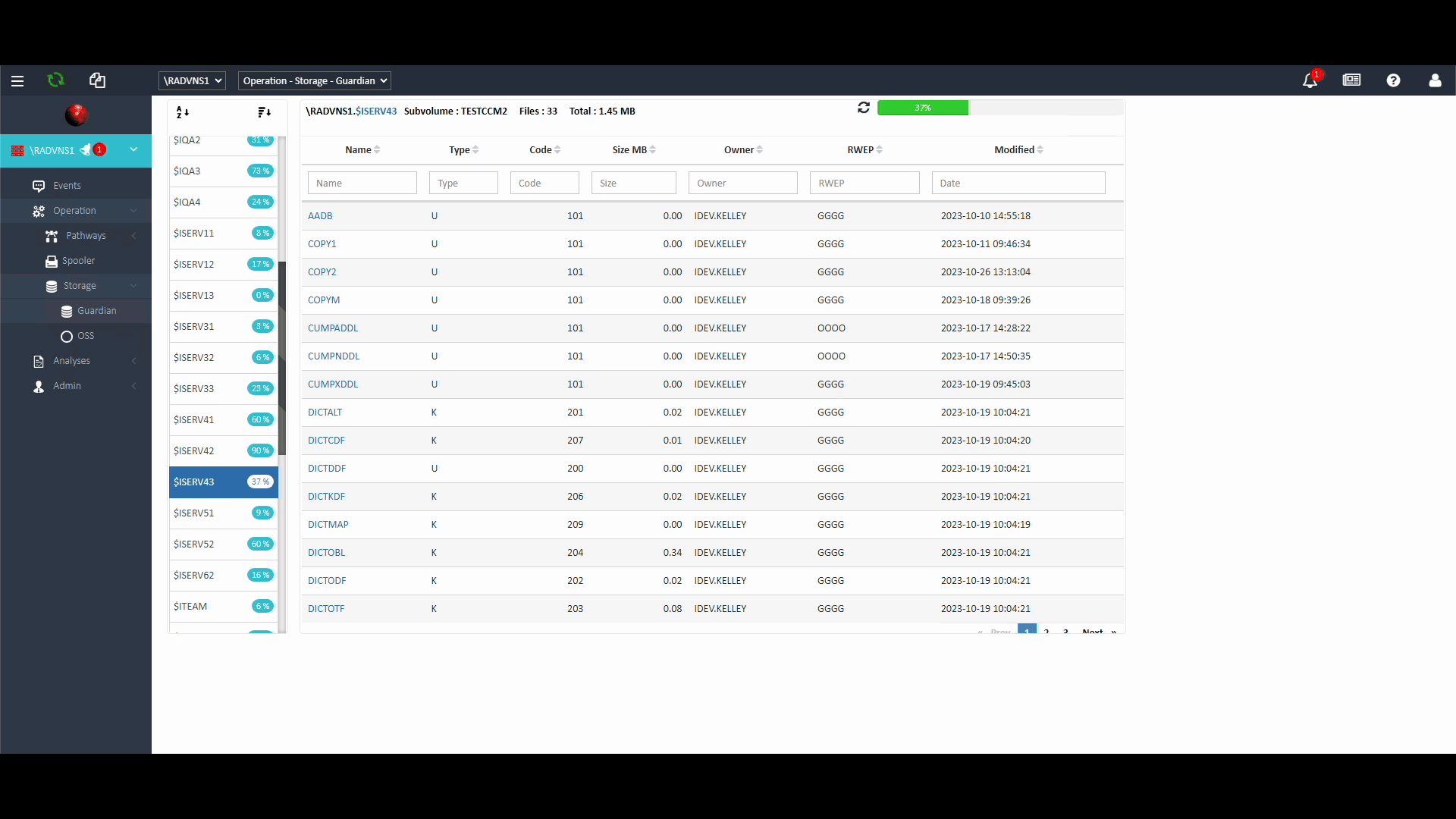Search for answers or browse our knowledge base.
What are the different file level commands a user can execute on Guardian?
Storage offers a File Explorer-like interface to NonStop disks & files, with various features and commands. Two viewing options of Guardian and OSS (Open System Services) are available:
Guardian File level commands
All Volumes, and their current used percentage are displayed on the left side of the right panel. Use the displayed Icon to sort for name or % usage. Click on a Volume name to select It. List and count of Subvolumes for a selected Volume is displayed on the right panel. Click on a volume to see a list of its files (file count and total usage In MB are displayed on the top of the right panel. Click on a file name to see a popup menu of available commands:
- Properties. Opens a new Window and displays detail file information.
- Obey. This option is valid for files with file code 101 (text files). Obeys the selected file and displays the results in a new Window. Start and stop time stamp will also be displayed to determine the time it takes to complete the operation.
- Run. This option is valid for TACL Macro files with file code 101 (text files). The pop-up that displays gives you the option to run the macro in a nowait format and specify an output location.
- Rename: Prompts you to change the file name (volume & sub-volume names remain the same).
- Alter. Prompts you with the option to alter file code, owner, file security, and maximum extents. You may alter multiple attributes at once.
- Delete. Upon your confirmation, purges the file.
- Duplicate. Prompts you with a dialog box where you can enter the full file name (volume.subvolume.filename) where you want this file to be duplicated to. Its alternate key files or other partitions, if any, are not affected. Current volume and Subvolume where the file is located are used as default.
- Opened By. This option is available only when a file is open. It displays a list of processes which have this file opened.
- Move. Prompts you with a dialog box where you can enter the full file name (volume.subvolume.filename) where you want this file to be moved to. This deletes the file from its current location and moves it to the target location. Its alternate key files or other partitions, if any, are not affected. File’s current volume and Subvolume is used as default.

Streamlined Macro Execution with Multiple Inputs
Users can now execute macros with one or multiple inputs, eliminating the need to access a TACL prompt. This feature enhances the user experience by simplifying the execution of macros while maintaining compatibility with TACL standards.
To run a macro, users can follow these steps:
- Navigate to “Operations” within the Web ViewPoint Enterprise interface.
- Access the “Storage” section and further locate “Guardian $vol.subvol,” where macros are stored.
- Click on the desired macro file, which triggers the opening of a modal window.
- Within the modal window, users are prompted to provide input arguments and specify an output log file. The generated output file will be placed in the SAME location as the macro file.
Users are encouraged to adhere to the same rules as running a macro in TACL, using the “run <macroFile> <args>” format for consistency.