What’s New? – Overview
What’s New in WVPE L01ABG
We are excited to announce the new features and enhancements included in the WVPE L01ABG release. This version introduces several improvements to monitoring, alerting, and configuration flexibility.
New Parameters in the Params Window
LOOKBACK-DAYS: Number of days WVPE will look back for events to match action events and display it in Event Analyzer GUI of Web ViewPoint Enterprise.
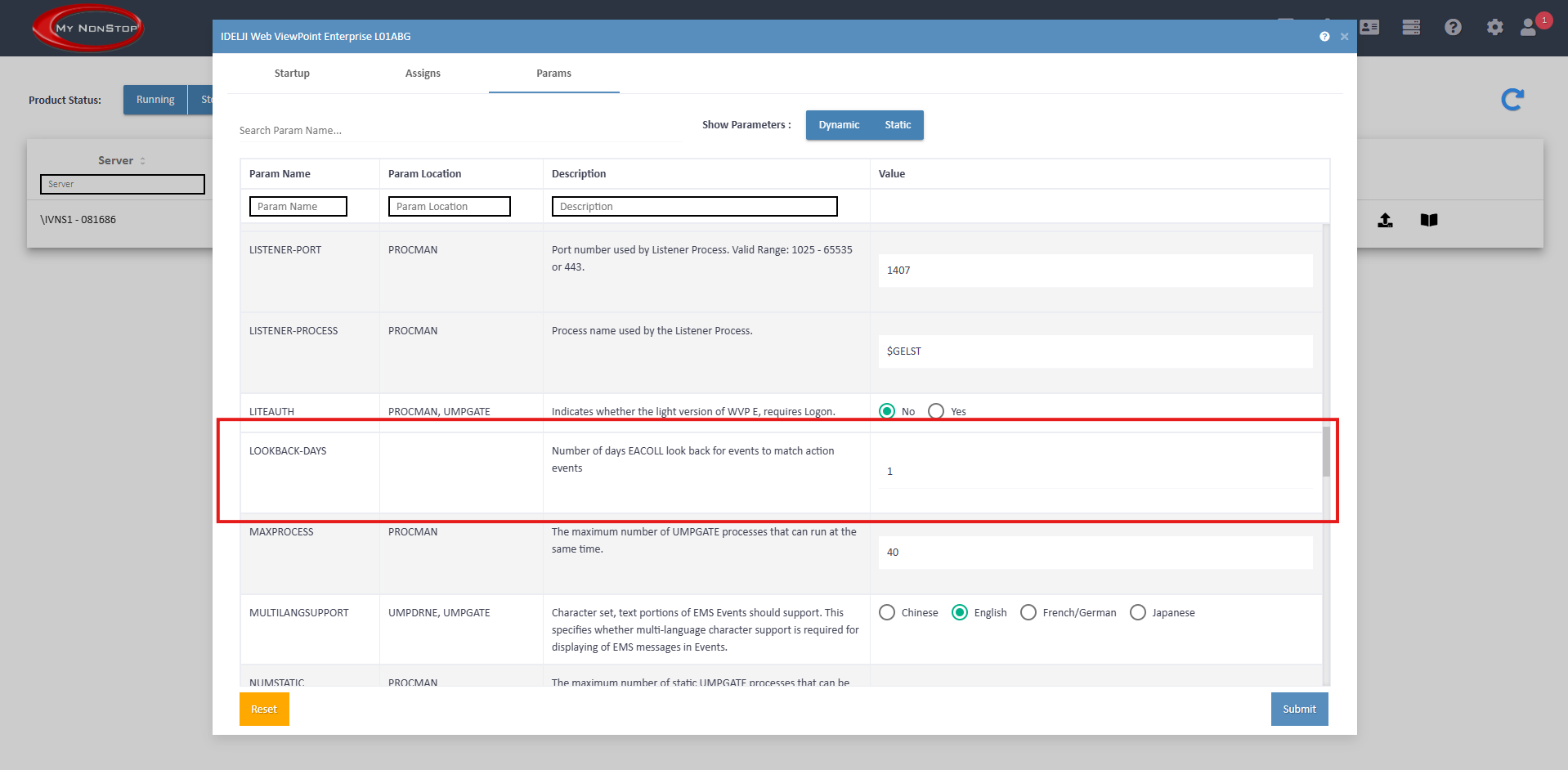
COMMUNITY-STRING
- Defines the SNMP community string that WVPE will use when sending SNMP traps.
- The community-string acts as a shared password between WVPE and the SNMP manager. It authenticates trap messages so that the receiving SNMP manager accepts and processes them.
- Users can configure this parameter directly from the Params window in the My Nonstop GUI.
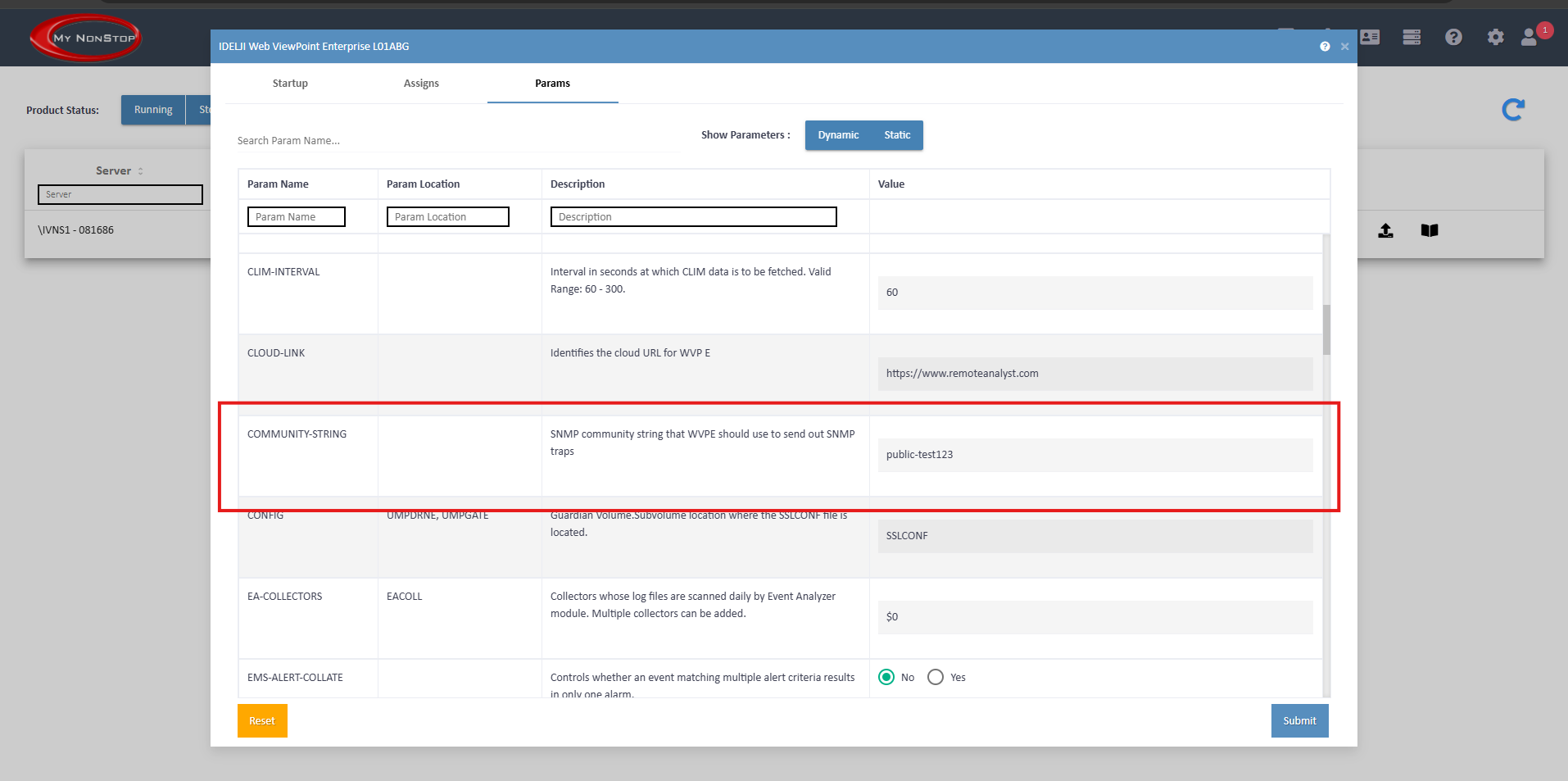
- Example:
- PARAM COMMUNITY-STRING “public”
- This provides administrators with flexibility to align SNMP communication with their network’s security and monitoring policies.
VHS-SEARCH: WVP E’s VHS interface object file CCMOPER checks VHS PROMPT files in the $SYSTEM volume.
a). To search in a different volume set, provide a comma separated list of volumes (wildcard allowed) in which WVPE will look for the VHS PROMPT prompt file.
Example:
PARAM VHS-SEARCH “$DSMSCM, $WDB*”
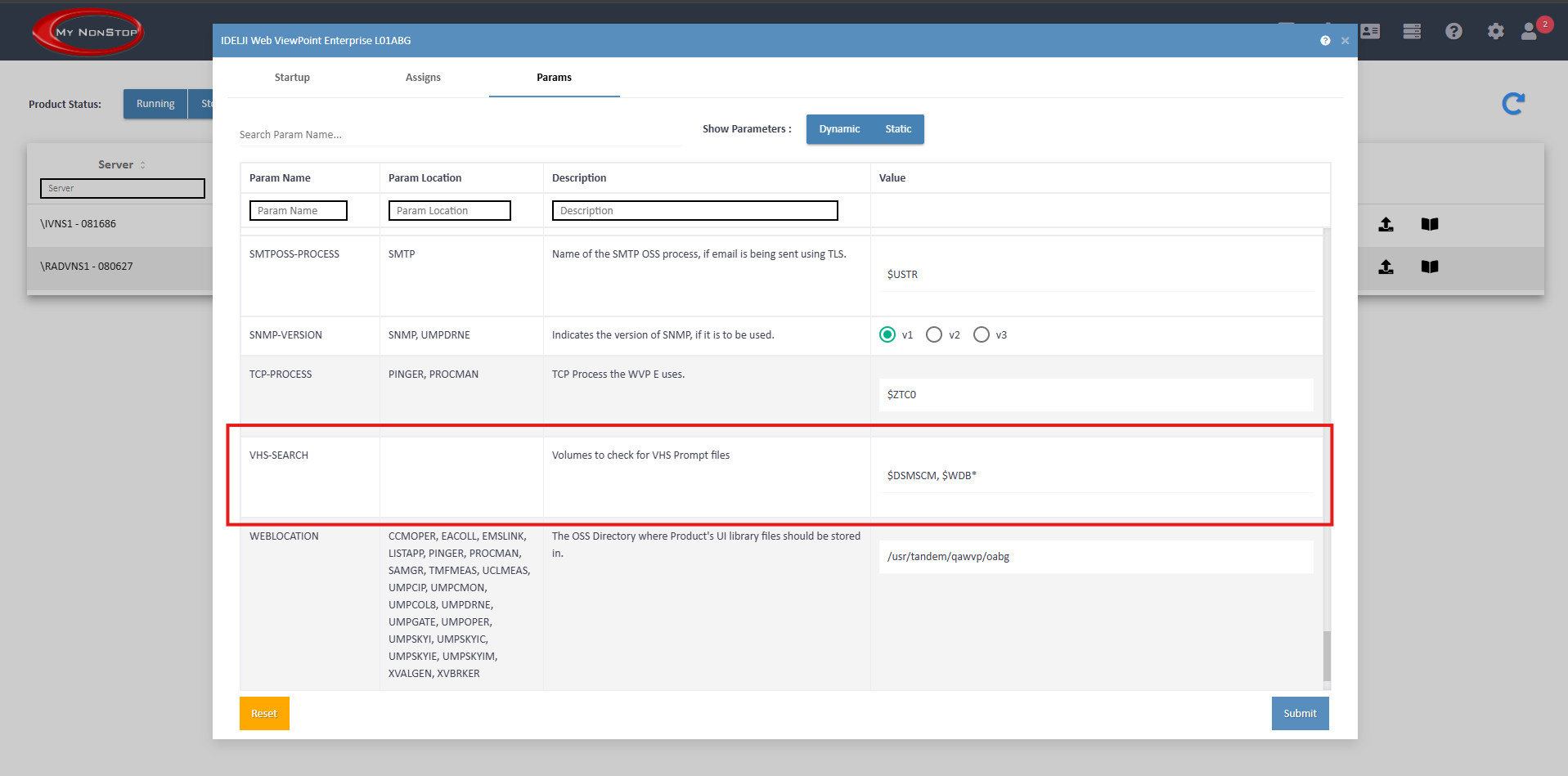
b). To search in all volumes (but it may take a while depending on the number of volumes):
PARAM VHS-SEARCH ALL
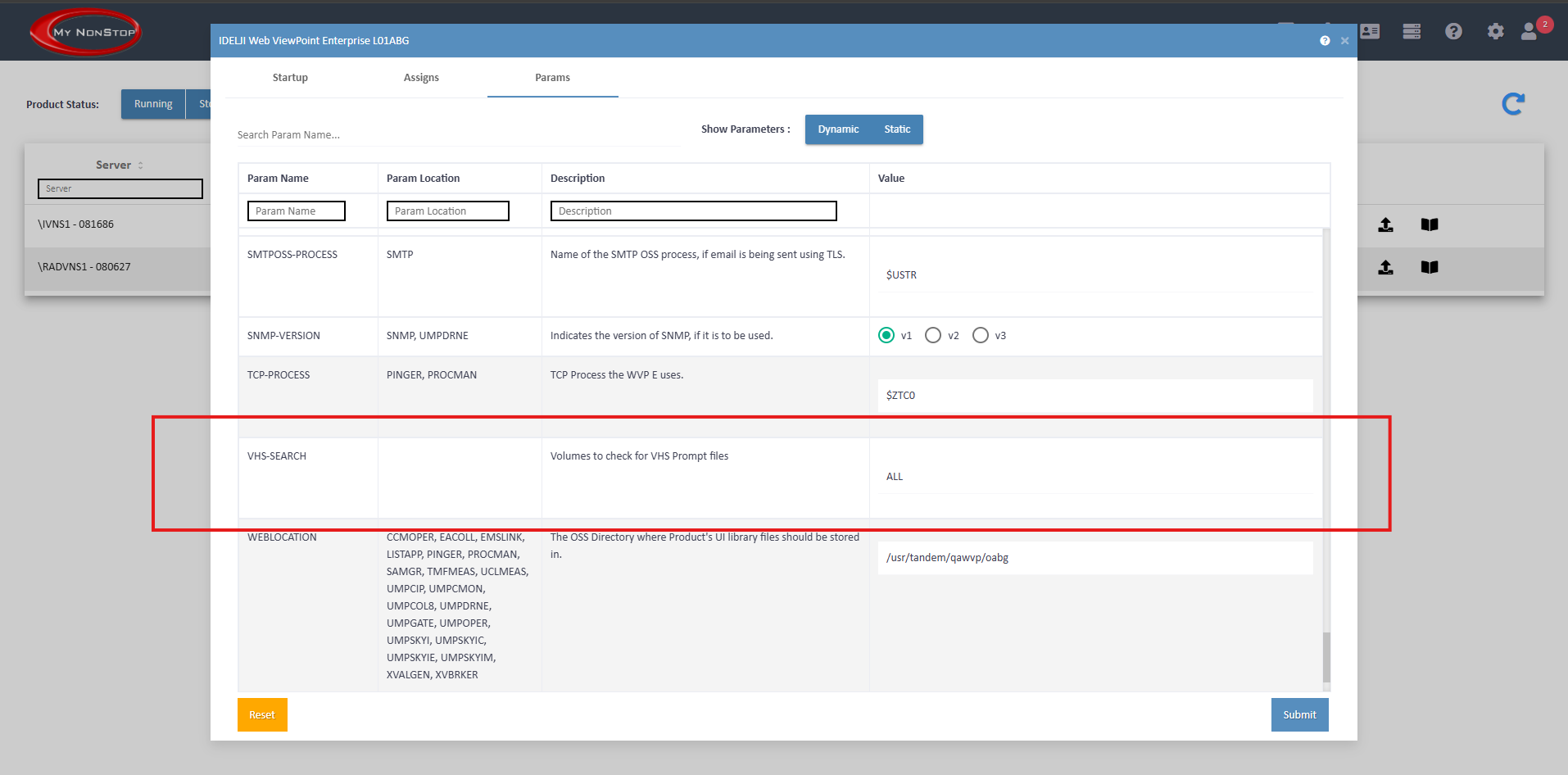
Support for Multiple String in event filter
The filtering functionality has been enhanced to allow customers to specify strings (e.g., “JOB”, “ONLINEDUMP”) for both include and exclude conditions. Logical operators OR and AND can now be applied between strings to refine results:
- Exclude if ANY (OR): Excludes messages containing any of the specified strings.
- Exclude if ALL (AND): Excludes messages containing all of the specified strings.
- Include if ALL (AND): Includes only messages containing all of the specified strings.
- Include if ANY (OR): Includes only messages containing any of the specified strings.
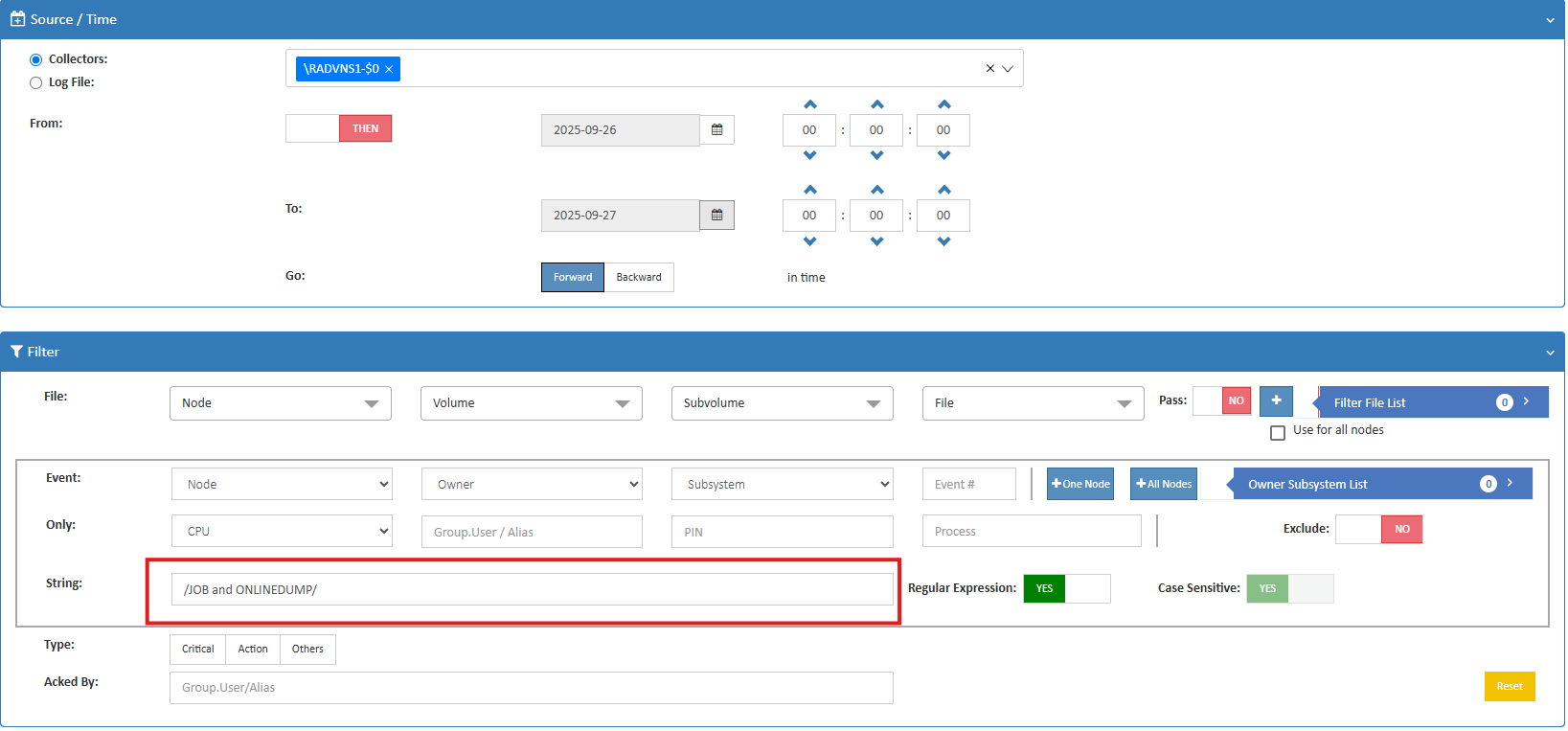
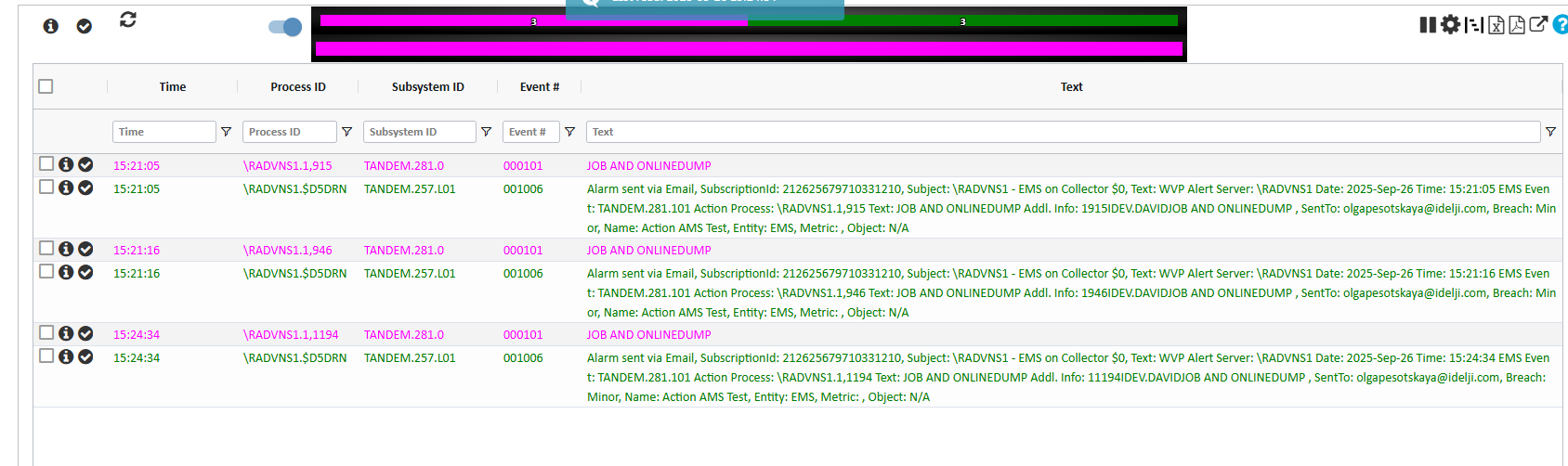
Process Priority Monitoring
WVPE now supports monitoring process priority through the Process Loop. Users can configure this metric to trigger an alarm when a process priority reaches 1.
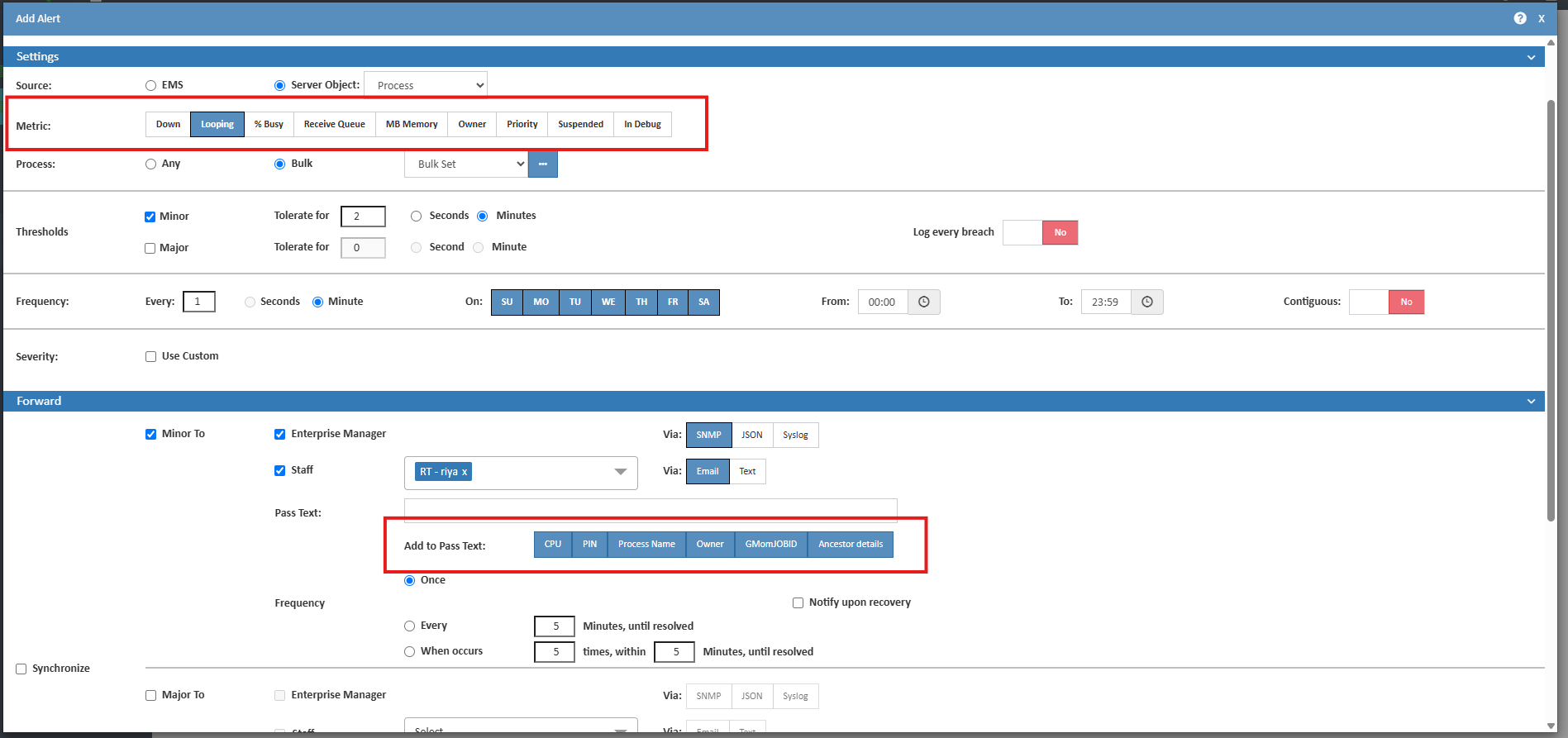
Duplicate Event Filtering
WVPE now avoids generating duplicate alarms when multiple alerts match the same EMS event. If two alerts match the same EMS message for different reasons or criteria, only a single alarm will be triggered.
For activating this, make sure to set up the EMS-ALERT-COLLATE param on My Nonstop to Yes.
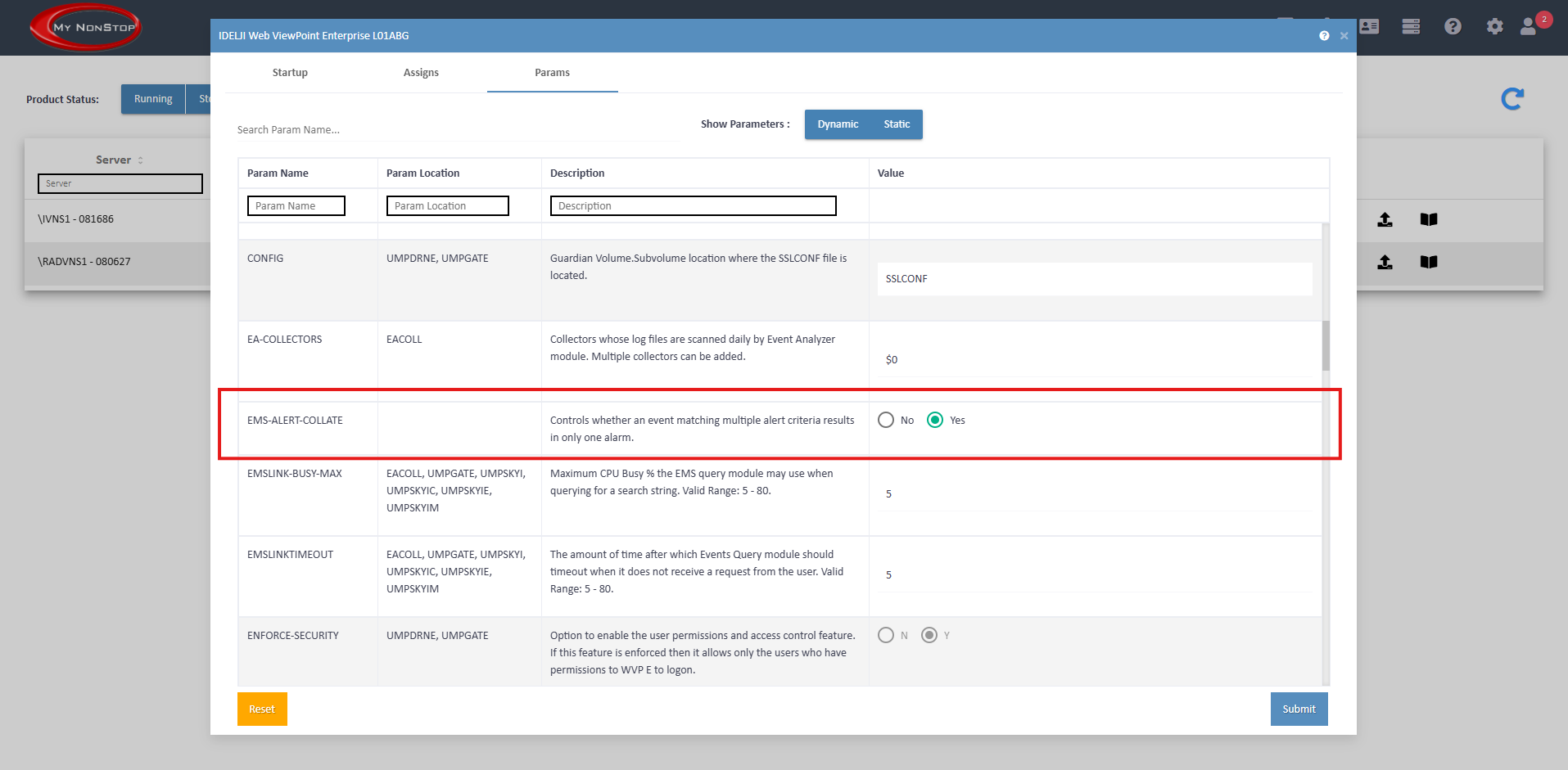
Manage Process Down
Process Down Management
WVPE now allows users to define processes by Group and assign UserIDs to each group for monitoring. Alerts will include the Group name along with the UserID or UserID number. Monitoring can be enabled or disabled through the WVPE UI.
Enhancements include:
- EMS messages now include the Group name in addition to the alert name.
- UserIDs are available as the Owner option.
- A new TACL command via Alertmg.500 allows bulk management of monitored processes: listing, adding, enabling, or disabling processes and groups.
TACL Command Parameters:
| Parameter | Value | Description |
| operation | update | list | Type of operation on the alert database |
| alert | <alert-name> | Alert Name |
| group | <group-name> | Group Name |
| entity | <entity-name> | Entity Name |
| metric | <metric-name> | Metric Name |
| bulkset | bulkset | For processes with Bulkset capability; specifies the bulkset to update |
| instance | comma-separated list | Specific process instances within a bulkset to update |
| status | active | inactive | Activate or deactivate the alert |
| instance-status | active | inactive | Activate or deactivate specific process instances within a bulkset |
This enhancement streamlines process monitoring and bulk management for improved alert handling.
FILE FULL% Monitoring Enhancements
- Monitoring interval for FILE FULL% changed from 1 hour to 1 minute, with updated tolerance periods; triggers immediately and only once per event.
- Support for multiple wildcard filenames and multiple file codes
- New filter options include UserID, Audited (Any | Is | Is Not), and Type (Entry, Key, Relative, etc.) for the last partition.
- EMS message text now includes UserID, Max Extents, FILE Extents, EOF, and Full %.
Disk Full% Check Interval Updated
The interval for monitoring Storage Disk Full% has been updated to run every 5 minutes.
Disk’s Largest Extent Check Interval Reduced
The interval for checking the Largest Extent has been reduced from 60 minutes to 30 minutes.
TMF Big Transaction Disabled Check Interval Reduced
The check interval for TMF Big Transaction Disabled has been reduced from 60 minutes to 1 minute.
SMTP Mail Server Configuration Enhancement
You can now specify a username when adding an SMTP mail server in WVPE.
- This allows for authenticated email sending directly from WVPE.
- This makes configuring mail servers easier and more flexible for different environments.
Enhanced RFE Message and Transaction Reporting
- We’ve added the ability to generate detailed lists for RFE messages sent/received and Process Begin Transaction
- Messages Sent: See PID, Name, number of messages sent, and Executable Name.
- Messages Received: See PID, Name, number of messages received, and Executable Name.
- Process Begin Transaction: Track PID, Name, Begin Transaction, and Executable Name.
This enhancement provides better visibility into message flows and transaction processes, making monitoring and troubleshooting easier for your systems.
Improved Import/Export Logging and Reporting
- We’ve enhanced the Import/Export functionality to provide more detailed and permanent logging:
- Import/Export logs now include status information for each alert, showing which were successful, which failed, and the reasons for any failures.
- Logs are now stored permanently, making it easy to review past import/export activity.
- A new option allows you to export detailed logs to Excel, enabling offline analysis and easier tracking, especially for customers handling large volumes of alerts.
These improvements make managing and auditing imported/exported alerts more transparent and efficient.
Enhanced CPU/IPU Data Support with NSDC
We’ve improved WVPE to better handle CPU/IPU reporting after NSDC (Nonstop Dynamic Core) is enabled:
- The CPU Busy graph now updates correctly in the web browser.
- The IPU count in WVPE graphs reflects the actual number of cores (e.g., showing 6 cores instead of 4).
- This enhancement ensures accurate system monitoring, especially important for customers migrating to new systems with dynamic core configurations.
These improvements provide more reliable performance data and visibility for your upgraded systems.
Enhanced EMS Alerting Based on Frequency of Occurance
We’ve improved the EMS alert feature to provide more flexible notifications:
- Alerts can now be triggered automatically after a specific number of error occurrences within a defined timeframe (minutes or hours).
- This new option works in addition to the existing Suppress List functionality, giving you more control over error monitoring.
- Helps reduce alert fatigue while ensuring critical issues are captured and addressed promptly.
This enhancement makes monitoring and responding to repeated errors more efficient and configurable.
Bulk Upload of User List
We’ve added the ability to upload a list of users in bulk, like the existing bulk download feature:
- This allows administrators to add multiple users at once, saving time and reducing manual effort.
- Simplifies user management, especially for large environments with many users.
This enhancement makes managing users faster, easier, and more efficient.
What’s New with My Nonstop
Easier My NonStop Version Tracking and Upgrades
We’ve made it much simpler to know exactly which version of My Nonstop you’re running and to keep it in sync with WVPE.
- The version now appears clearly on the login page and in the About section once logged in — no more relying on memory when managing multiple servers.
- When upgrading WVPE through the Manage screen, My Nonstop will automatically check if it needs an upgrade first and guide you through it.
These improvements remove the guesswork, reduce errors, and make upgrades smoother across all your servers.
One-Click Access to WVPE Login
We’ve streamlined the experience after installing WVPE through the My Nonstop (MyNS) GUI.
- A new “Launch WVPE” button has been added on the MyNS Manage Page.
- With one click, you’ll be redirected directly to the WVPE login page — no more copy-pasting URLs into a new tab.
This enhancement saves time and makes it easier to get started with WVPE right after installation.

