-
Getting Started
-
Dashboard
-
Events
-
Operation
-
- Pathway - Overview
- How can I check the status and statistics of a selected Pathway?
- How do I add a new TERM to a Pathway?
- How do I add a new TCP to a Pathway?
- How do I add new Server to a Pathway?
- How can I execute Pathway level commands on TCP, Term, and Server?
- How can I access the quick commands?
-
Analyses
-
Admin
-
- Are there any prerequisites before I create and forward Alerts?
- How can I forward Alerts to Enterprise Manager Tools?
- What are my options for adding and customizing Alerts?
- How can I check the status of my Alerts?
- How can I Activate and Deactivate Alerts?
- Do I have an option of viewing Alerts that were generated i.e. Alert Logs?
- How can I take an automated action when the Alert conditions are breached?
- Can I copy alerts from one Nonstop server to another?
- How can I suppress alerts for duplicate EMS messages?
- How can I escalate Alerts?
- How can I check Alert Detail for a specific metric?
- How can I configure/update SMTP information?
-
- Overview - Create and Manage Users and Response Teams
- Are there multiple authentication methods?
- Can I restrict user permissions to specific sections of the product?
- Can staff members create their own Alerts?
- Can Manager add Alerts and make them public to other Staff users?
- Add a Group instead of individual aliases
- User Access Log
-
Onboard Your Own Apps
-
Considerations and Configurations
-
Troubleshooting Tips
-
Plugins
- Articles coming soon
-
Smart Metrics
-
Appendix
< All Topics
Print
How can I get the yearly breakdown of Events?
UpdatedOctober 6, 2025
0 out of 5 stars
| 5 Stars | 0% | |
| 4 Stars | 0% | |
| 3 Stars | 0% | |
| 2 Stars | 0% | |
| 1 Stars | 0% |
Navigate to Analyses -> Events. In the top control bar, select from the options below and click on Submit.
- Year. Default is the current year, but you may select any prior year for which data is retained.
- All or selection. By default, counts of all Events are displayed. You may however choose a specific Owner, or Owner & Subsystem, or Owner & Subsystem & Event number.
- D/H or W/H. Default is Days & Hours (D/H) which displays information for each day of a selected month. You may also choose Weekdays & Hours (W/H), which sums up counts of Events and displays them for the weekdays (Sunday – Saturday) of each month.
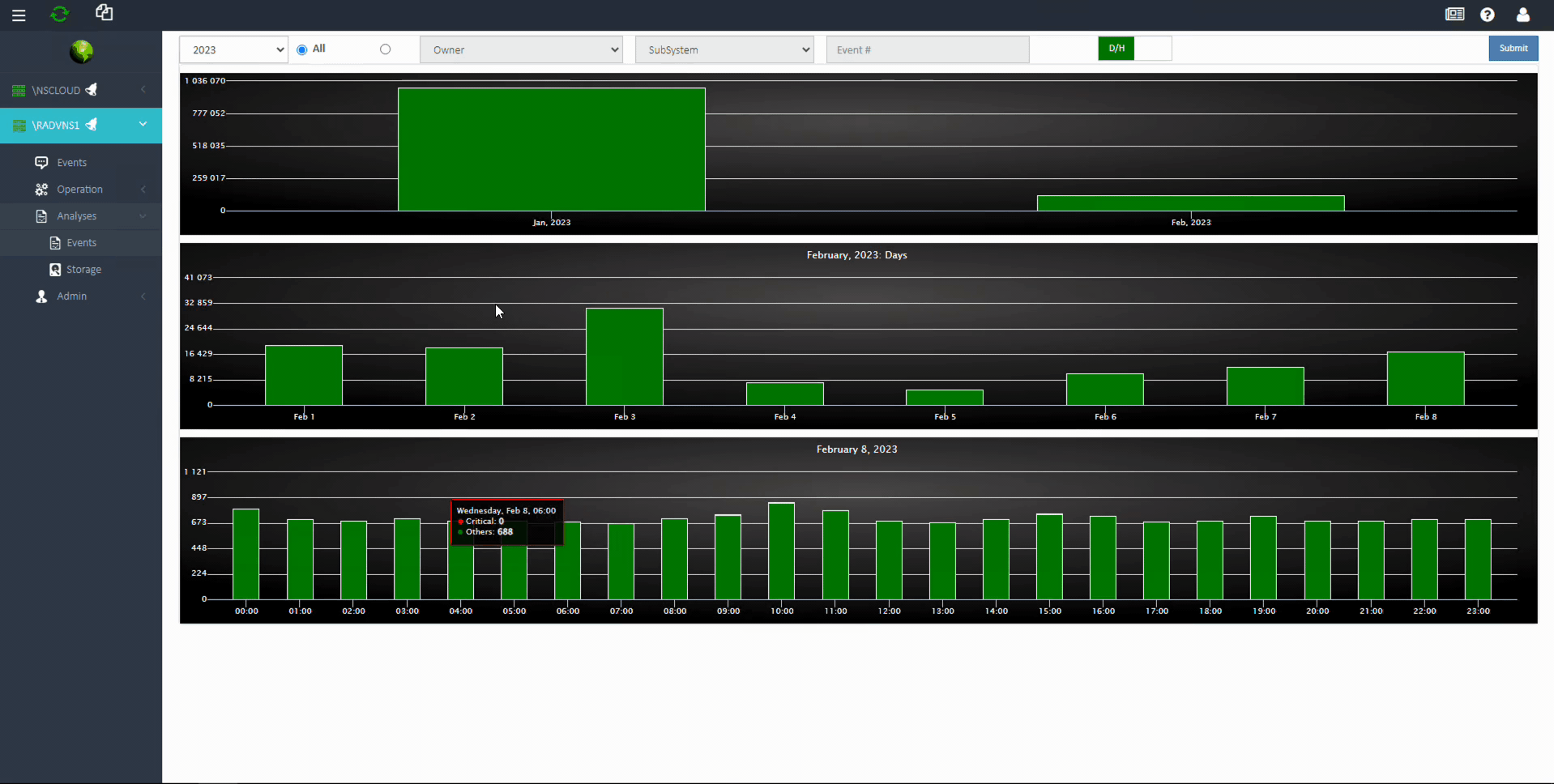
Was this article helpful?
0 out of 5 stars
| 5 Stars | 0% | |
| 4 Stars | 0% | |
| 3 Stars | 0% | |
| 2 Stars | 0% | |
| 1 Stars | 0% |
5
Table of Contents

