What’s New? – Overview
Here’s what’s new with Web ViewPoint Enterprise ABC-ABD:
1. Enhanced Alerts
i. Expanded Exclusion Options
You can now exclude specific system objects and metrics from Alerts during set periods, beyond just Disk objects.
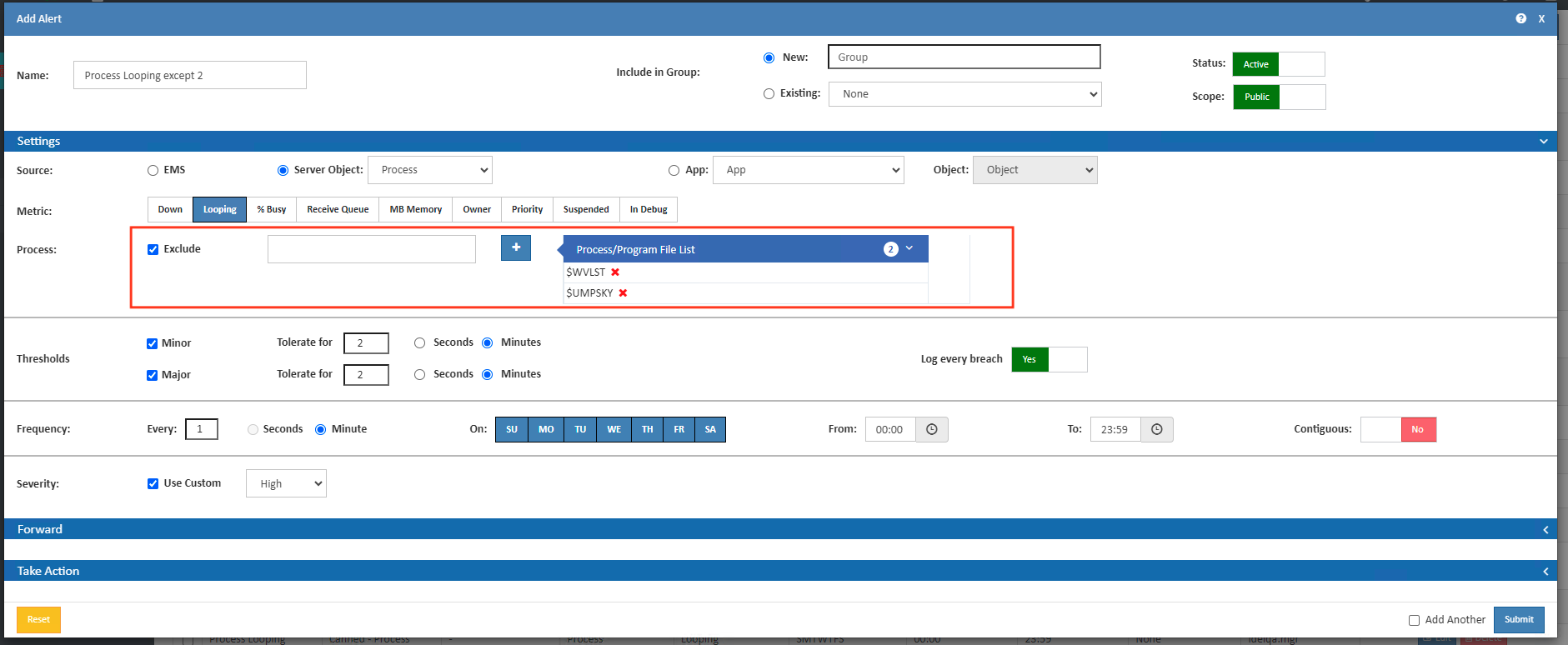
ii. Alert Occurrence Triggers
Alerts can now be configured to trigger after a specific number of occurrences. Find this in Admin – Alerts under the Forward section while adding/editing Alerts.
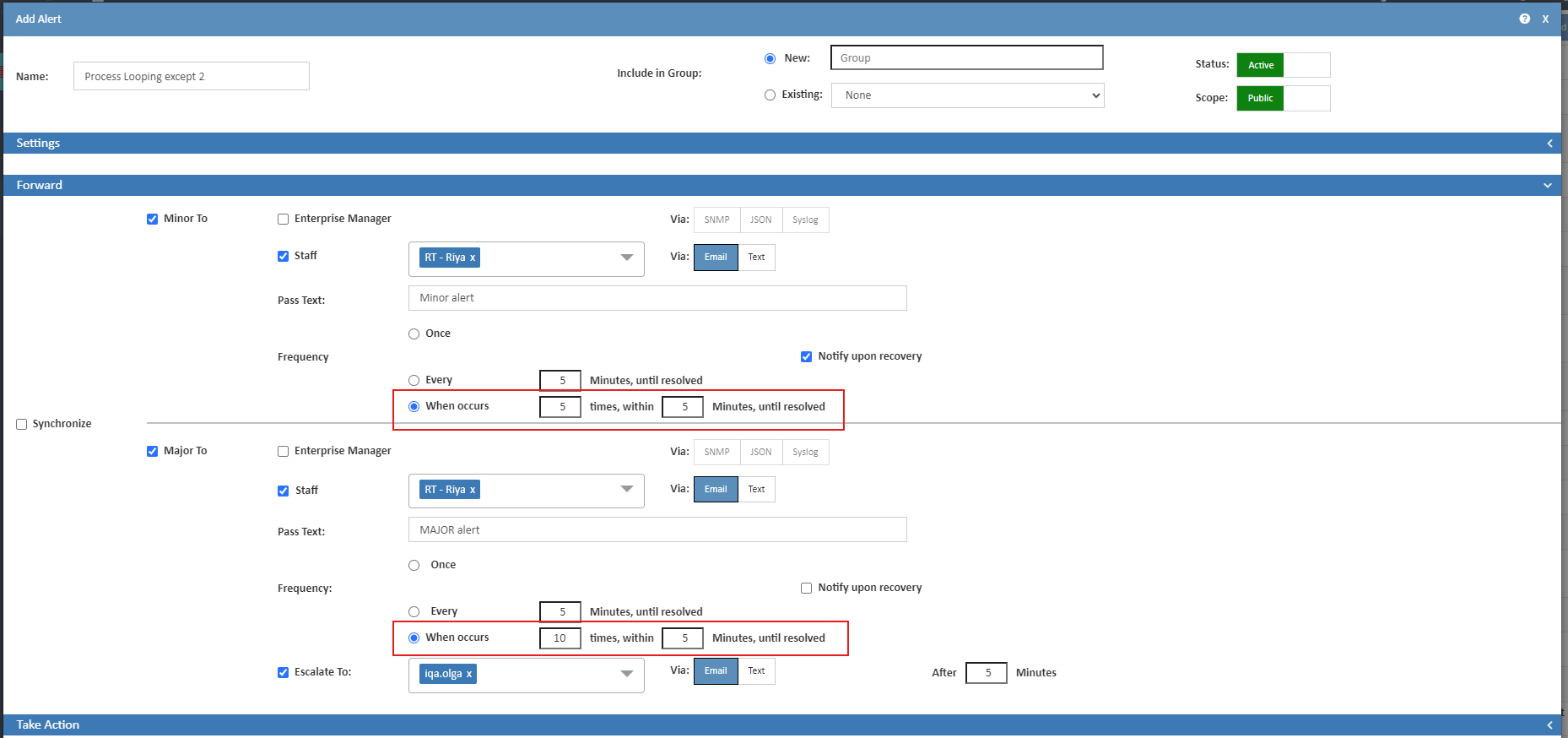
iii. Additional Process Metrics Monitoring
Introducing two new Process Metrics:
– Suspended: Monitors Processes that have been paused, providing insights into those not currently active but potentially consuming system resources. This helps identify potential bottlenecks or resource allocation issues.
– In Debug: Tracks Processes currently in debug mode, crucial for understanding when Processes are being actively debugged. Monitoring these ensures that debugging activities are accounted for in system performance evaluations.

iv. Bulk Import/Export of Alerts in JSON
You can now Alerts more efficiently with JSON file import/export options via the Import from JSON and Export to JSON buttons on the top right corner of the Admin-Alerts page.

v. Bulk Update of Common Properties
Alert properties like status, scope, and frequency can now be updated in bulk via the “Bulk Update Alerts” button on the top left corner of the Admin – Alerts page.
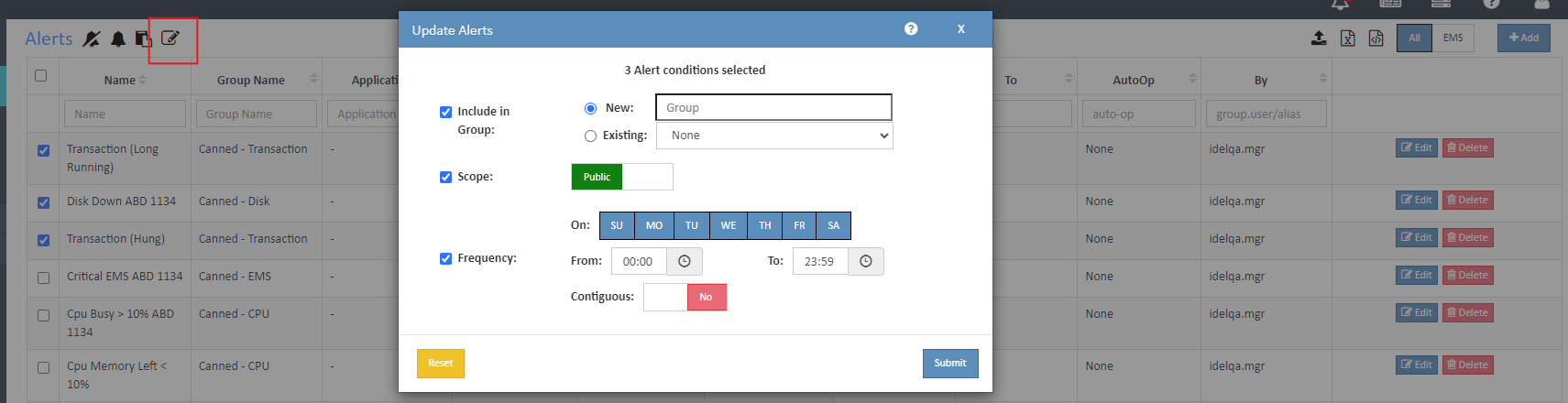
2. CLIM Monitoring Enhancements
Introducing dash frames for CLIM to visualize trends and access key metrics like:
– General Information: Operation mode, trace status, and software versions.
– Interface Status: Details on IP addresses, link pulse, and failover settings.
All you need to do is simply click on any data entry point on a CLIM dash frame.
Explore full CLIM monitoring capabilities in our detailed article.
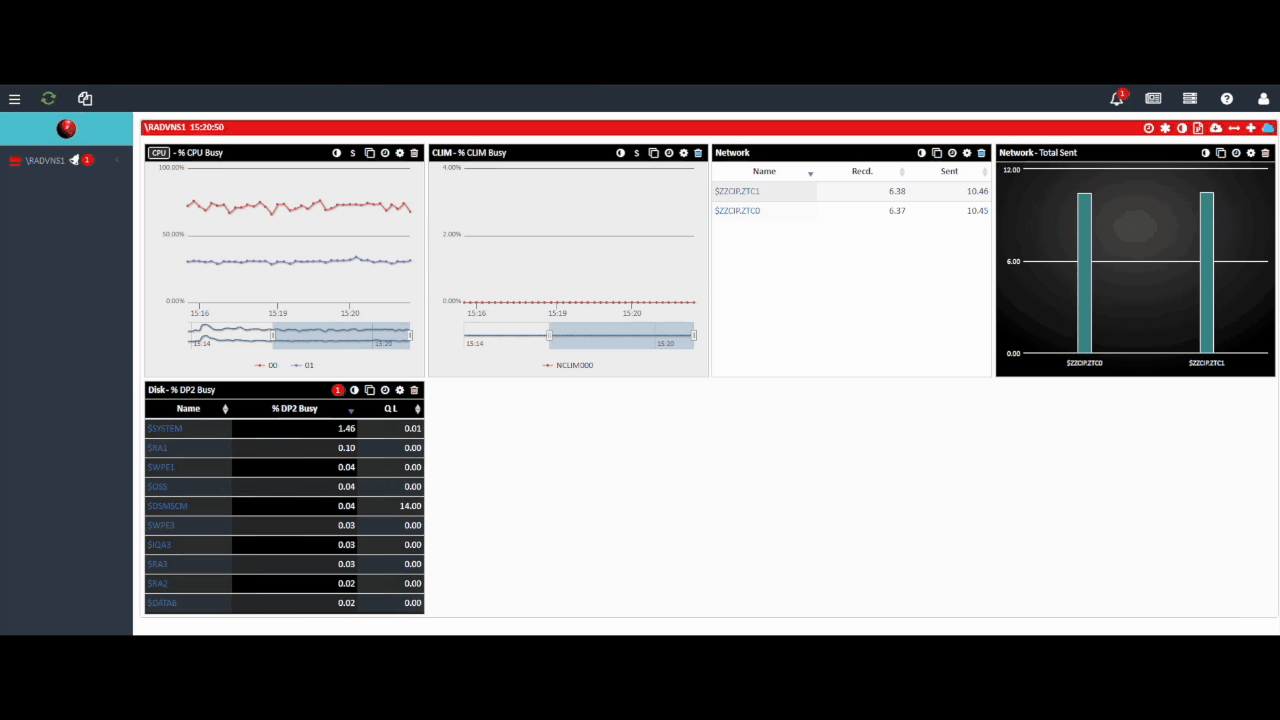
3. Dashboard Enhancements
All CIP IPDATA stacks can now directly be monitored from your dashboard by adding a network dash frame.
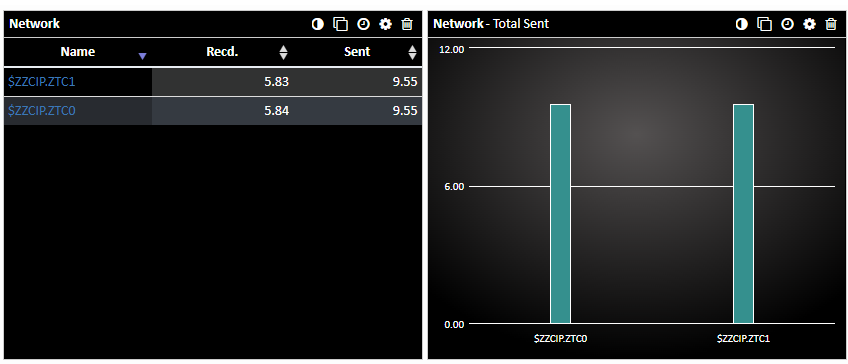
4. Neighborhood Settings and Security Improvements
There is a whole new way to setup and work with Neighborhoods now.
- Authentication Requirement: Changes now require user authentication. Authorized users will have the “Manage Neighborhood” permission.
- Post-Logon Access: Neighborhood settings are accessible only after login now. Simply click on top right “Manage Neighborhood” button on WVPE Global Dash.
- Admin Controls: Manage permissions via Admin → Users.
Read more about adding Neighborhoods on WVPE here.
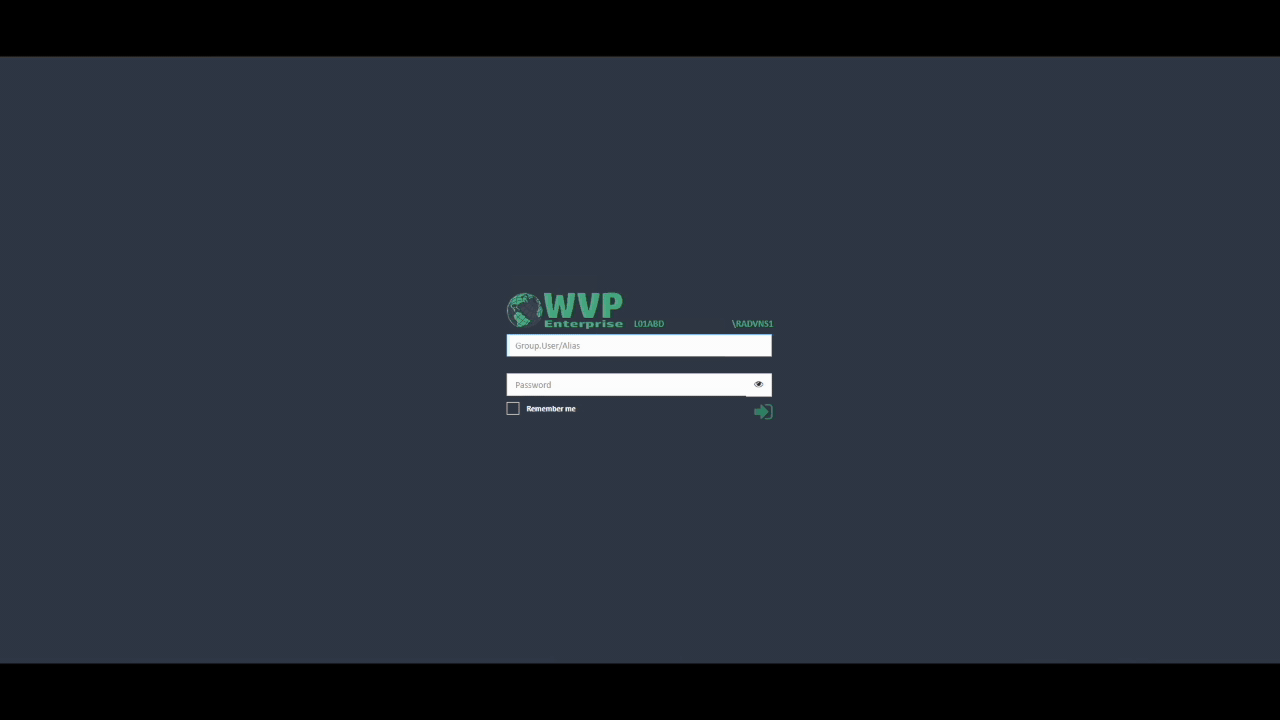
5. Simplified Installation Process
You can now update to the latest version of Web ViewPoint Enterprise in existing Guardian and OSS Install Locations for a streamlined experience.
What’s New with My NonStop
i. Enhanced Logging: Dedicated File for Installation Events and Errors
My NonStop now introduces a dedicated log file that captures different steps and events occurring during the installation of My NonStop. This file can be viewed separately in case of installation failures, providing a more reliable and accessible method for troubleshooting.
ii. Neighborhood Environment Notification
If My NonStop is part of a neighborhood with other systems, users will receive a pop-up notification upon launching the URL. This Alert informs them of the neighborhood configuration and prompts them to accept the certificates for each instance, preventing any login issues caused by unaccepted certificates.
iii. Change ‘Start-As’ User Post-Installation of Web ViewPoint Enterprise
My NonStop now allows managers to change the ‘Start-As’ user for Web ViewPoint Enterprise (WVPE) even after installation. This enhancement provides greater flexibility and control over user configurations.

