CLIM Trend
CLIM Trend provides a comprehensive overview of CLIM, highlighting some essential operational and configuration metrics. All you need to do is simply click on any data entry point on a CLIM dash frame. On the left hand side, CLIM Trend displays the general information:
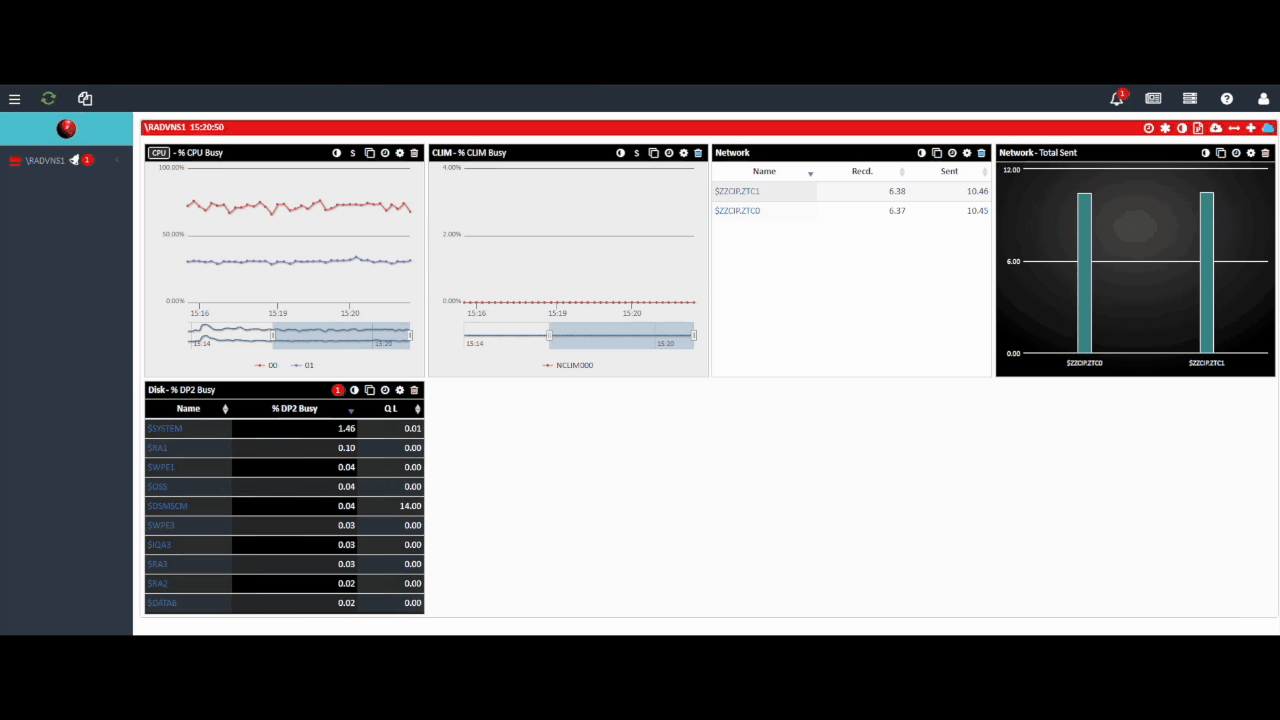
General Information:
- Operation Mode: Displays the active mode as IP, indicating which protocol network communication is configured for.
- Multiprov: Indicates that multiple provisioning is enabled, allowing for redundancy and load balancing.
- CLIM Config Status: Shows whether the configuration is complete and the system is currently started, ensuring all components are active.
- Trace Status: Helps with performance monitoring or debugging purposes.
- Last Reset Time: Logs the most recent reset, crucial for tracking changes and troubleshooting.
- CIP, Network, Storage SW Versions: Lists the versions for the critical software components, ensuring the system is up-to-date and compatible with enterprise requirements.
- Socket Servers: Indicates the number of active socket servers, vital for understanding server workload and capacity.
- Linux Version: Details the specific Linux kernel version running on the CLIM, important for system compatibility and support.
CLIM Maintenance and Data Provider Interface Status & IP Addresses:
- Interfaces: Lists interfaces such as
loandeth0. - Master/Slave IF: Indicates which interface is primary or secondary.
- First IF Instance Flag: Indicates whether this is the first instance of an interface. It’s used to identify primary interfaces in scenarios where multiple instances may exist for redundancy or load balancing.
- Status: Displays whether each interface is up.
- Link Pulse: Shows the status of the link pulse signal, which is used to detect and maintain the connection between network devices. A missing link pulse might indicate a disconnected or faulty cable.
- IP Family: Shows if the IP address is IPv4 or IPv6.
- IP Address: Lists the assigned IP addresses for each interface.
Fabric Status:
- Shows the status for CIPMON, Management, and Data, which indicates the current operational state within the NonStop fabric network. This information is key for ensuring seamless communication and data flow across components.
Interface Failover Configuration:
- Flag: Indicates the current status of the interface for failover.
- Home Interface: The primary interface used under normal conditions.
- Backup Interface: The designated interface to take over if the home interface fails.
- Type: Specifies the type of configuration, here shown as UNC (Unicast).
- Restore: Indicates if the restoration process is manual or automatic.
- Wait Time: The delay before initiating failover.
- Error: Error status of the configuration.
- Severity: The severity level of any issues detected.
Interface Failover Status:
- Flag: Current status indicator for the interface.
- Index: Numerical index for tracking interfaces.
- Current Interface: The interface currently in use.
- Home Interface: The primary interface.
- Home Status: Status of the primary interface, showing if it’s up or down.
- Home Link Pulse: Indicates if the link pulse is active for the home interface, ensuring connectivity.
- Backup Interface: Interface to switch to in case of failure.
- Backup Status: Status of the backup interface.
- Back Link Pulse: Status of the link pulse for the backup interface.
- Provider: Identifies the provider (e.g., ZTC0, ZTC1) responsible for the interface.
- Failover Status: Current failover activity or status.
This Interface Failover information help in managing network redundancy, ensuring that backup interfaces are ready to take over seamlessly if the primary ones fail, thereby maintaining system reliability and uptime.

