-
Getting Started
-
Dashboard
-
Events
-
Operation
-
Analyses
-
Admin
-
- Are there any prerequisites before I create and forward Alerts?
- How can I forward Alerts to Enterprise Manager Tools?
- What are my options for adding and customizing Alerts?
- How can I check the status of my Alerts?
- How can I Activate and Deactivate Alerts?
- Do I have an option of viewing Alerts that were generated i.e. Alert Logs?
- How can I take an automated action when the Alert conditions are breached?
- Can I copy Alerts from one NonStop server to another?
- How can I suppress alerts for duplicate EMS messages?
- How can I escalate Alerts?
- How can I check Alert Detail for a specific metric?
- How can I configure/update SMTP information?
-
- Overview - Create and Manage Users and Response Teams
- Are there multiple authentication methods?
- Can I restrict user permissions to specific sections of the product?
- Can staff members create their own Alerts?
- Can Manager add Alerts and make them public to other Staff users?
- Add a Group instead of individual aliases
- User Access Log
-
Onboard Your Own Apps
-
Considerations and Configurations
-
Troubleshooting Tips
-
Plugins
- Articles coming soon
-
Smart Metrics
-
Appendix
< All Topics
Print
Connecting to Local Analyst
0 out of 5 stars
| 5 Stars | 0% | |
| 4 Stars | 0% | |
| 3 Stars | 0% | |
| 2 Stars | 0% | |
| 1 Stars | 0% |
WVP E also offers the possibility to connect to your HPE Local Analyst which can maintain a lifelong history of system performance data beyond the one hour mark WVP E works with. You can configure WVP E to connect to Local Analyst, by using My NonStop and updating CLOUD-LINK parameter.
The parameter value is flexible and can be modified even after the initial installation. Here are the steps:
- Access My NonStop and click on Edit the Web ViewPoint Enterprise parameters.
- Navigate to “Params” tab.
- Search for the parameter named “CLOUD-LINK” and proceed to edit it to the desired value.
- Update the “CLOUD-LINK parameter to match that of the Local Analyst URL. Ex: https://10.1.1.122
- Save the changes.
- Restart Web ViewPoint Enterprise.
- Re-login to apply the changes.
- In the Summary Page, click on the cloud icon on the toolbar for any NonStop Server to access all historical data spanning years.
- Enter your Local Analyst username and password to connect.
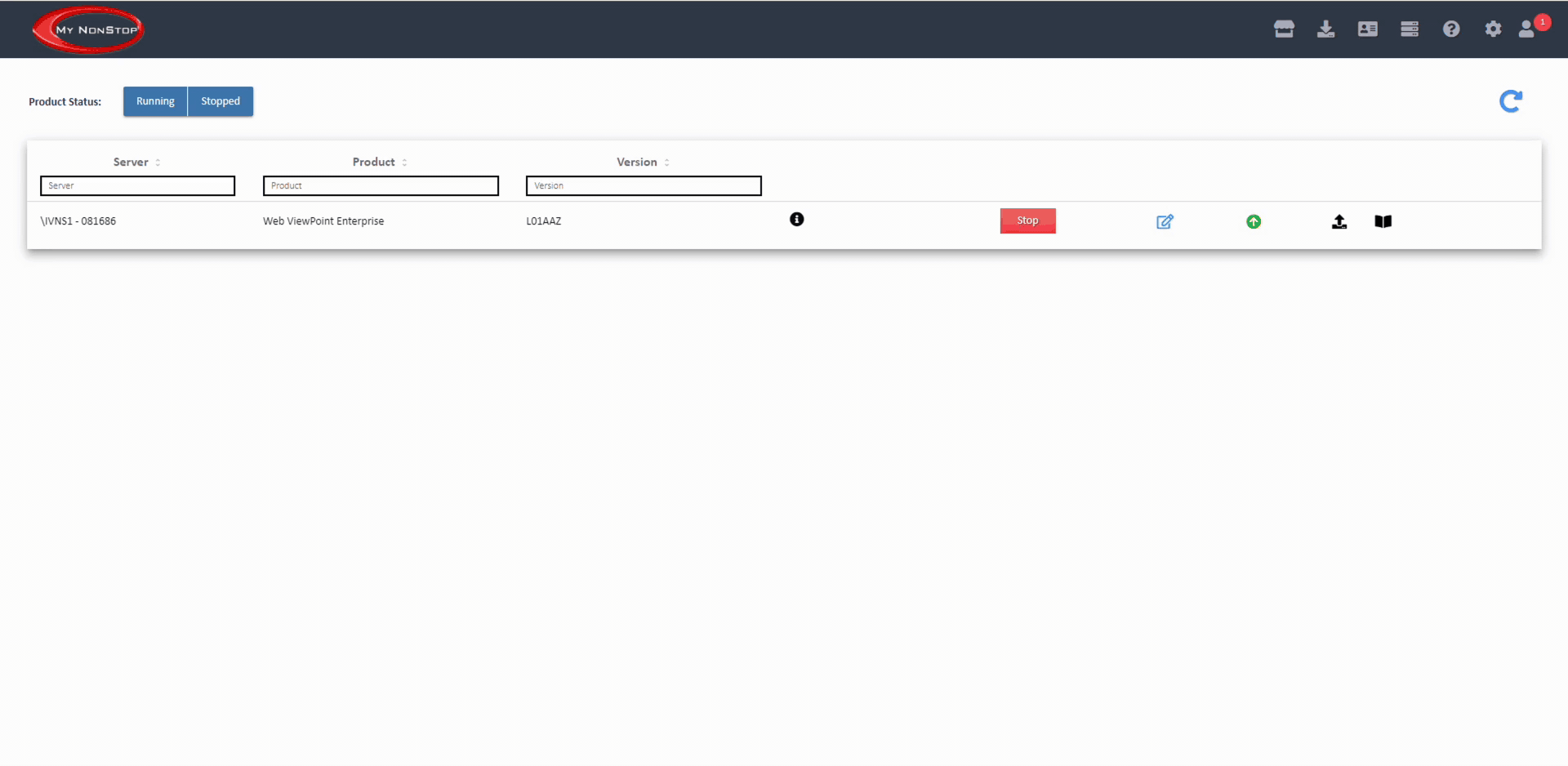
If your Local Analyst password is previously entered, then you will securely and automatically be logged into Local Analyst and see activities of your system in full detail. You then have access to all historical data LA maintains and may use all its features.
Was this article helpful?
0 out of 5 stars
| 5 Stars | 0% | |
| 4 Stars | 0% | |
| 3 Stars | 0% | |
| 2 Stars | 0% | |
| 1 Stars | 0% |
5
Table of Contents

